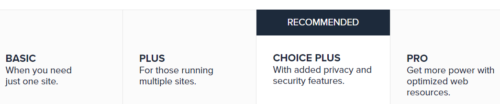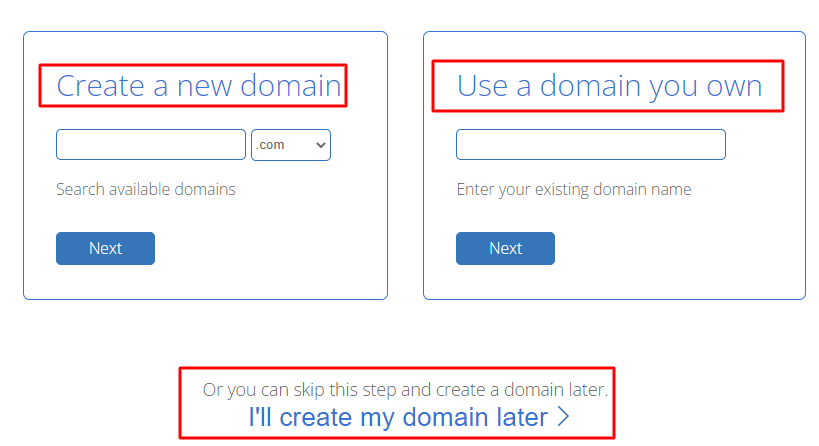Bluehost Coupon & Promo Code – Best Deal
Our Verdict: 4.3/5 | |
| SPEED: | 675 ms (April 2020 to March 2021) |
| UPTIME: | 99.97% (April 2020 to March 2021) |
| SUPPORT: | 24*7 Live Chat & Phone Support, Knowledge Base, Email support |
| APPS: | WordPress, Drupal, Wiki, Joomla, Magento, phpBB |
| FEATURES: | Unlimited bandwidth and storage, free SSL & CDN, free domain for 1st year, 1-Click WP install, 30 Days Money Back Guarantee, Domain Privacy |
| HOSTING PLANS: | Shared, VPS, Dedicated, Reseller, WordPress |
| DISCOUNT CODE: | Activate Coupon Code (70% OFF) |
Searching how to buy hosting from Bluehost at a discount? If yes, then you’re at the right article.
I’ll be going over how to buy Bluehost hosting and domain step by step from start to finish without any exclusions.
Not only that I’ll be also providing you with a Bluehost coupon code and discount that you can use to save some money on your hosting purchase.
With this exclusive coupon, you’ll be getting up to 70% OFF and a free SSL certificate without paying any single penny.
So let’s get started and do read these steps carefully when going to buy Bluehost hosting.
Read Our Detailed Article on Bluehost Coupon Code!
How to Buy Hosting From Bluehost? {STEP BY STEP}
Firstly, you need to click on this special code link and you’ll be taken to the Bluehost homepage.
Please note that this coupon of Bluehost will work only if you click on the discount link, else you might miss the opportunity to get the highest possible discount.
After visiting the Bluehost homepage, you’ll be seeing that the discount has been applied automatically on every Bluehost plan.
The next step is to click the get started button and you’ll be directed to the plans page of Bluehost where you’ll be seeing four different plans of shared hosting that you can choose from.
As you can see on the image below, the plans are named Basic, Plus, choice plus, and Pro plan.
Now you have the option to choose whether you want to buy hosting for a period of 12 months or 36 months. You can get the cheapest pricing of Bluehost if you choose to go with a 12-month term plan.
Which Bluehost Plan You Should Choose?
BASIC PLAN:
The basic plan is best for those who just want to build a single website and have no plans to create more websites in the future.
If you’re clear in your mind that you need a plan that has the feature of creating unlimited websites then you can go with the plus plan as you can create unlimited websites in this plan.
CHOICE PLUS PLAN:
The choice plus plan also allows you to create unlimited websites and as an additional feature, you get free domain privacy and automated backups for 1 year.
Automated backups are pretty much important if something happens to your site. It will backup your site daily and will allow you to restore your site to a previous backup with a click of a button in case something happens to it like a website crash or an editing mistake.
Domain privacy protects your personal information from the public and will show Bluehost’s default contact information instead of yours in the public whois database. Both of these add-ons can be added to the Basic and Plus plan as well but it won’t come for free.
Also, read a detailed article on Bluehost pricing and plans!
If you want to get both these features, then it will be a good option to go with the Choice plus plan. Otherwise, the basic and plus plan will be good if you want to add only one of these features.
PRO PLAN:
The Pro plan of Bluehost comes with unlimited websites and includes domain privacy, free automated backups for a year, and a free dedicated IP as well.
With a dedicated IP instead of your site sharing the same IP address with others, you’ll have your own IP.
The plan also comes with optimized CPU resources which are good for high-traffic sites. For the most number of people, the basic, plus, or choice plus plan will be enough to choose from.
When your website grows in the future, you can always upgrade to a higher plan as per your needs.
Once you decide the plan that you want to go with, click the select button and proceed further.
You will be on the domain page now where either you can create a free new domain for yourself or use an existing domain name for your website.
If you can’t decide on a domain name at the moment then you can skip this step by clicking on “I’ll create my domain later” and you can choose the domain name later from your Bluehost dashboard.
At last, you’ll be asked for your details while creating your account page.
Input your account details and select the package that which Bluehost plan you would like to choose with the term, price, and you’ll also be getting a free domain name as well as a free SSL certificate.
After that, you’ll be seeing the Bluehost package extras section which is an optional section whether you want to get any additional feature or not. Some of the things will be coming for free based on the plan you have chosen to buy.
It is completely up to you whether you want to buy any extra features or not.
Extra Add-On Features of Bluehost:
Domain Privacy + Protection
I would recommend you to go with Domain privacy + protection because it will keep your information private and won’t let any spammer or telemarketer contact you.
When a domain name is registered no matter from where you buy, the domain goes into the public whois database.
Now if you buy the Bluehost feature of domain privacy + protection, when anyone searches for domain owner information then it’ll show the contact information of Bluehost rather than yours.
Codeguard Basic
The next feature you’ll be seeing is the code guard basic, it will backup your website daily and if any mishappening happens with your website or any hacker invaded it then you can easily restore your data with a click of a button. It can be really helpful as you might know what happens to your website the next day.
Bluehost SEO Tools
The Bluehost SEO tools add-on will give you the data of your website’s SEO and will recommend what things you should be doing for improving your site’s SEO.
It will be great for those who don’t have any idea about SEO and want to get all the reports in one place.
Sitelock Security
The Sitelock security essentials add-on will be scanning your website daily for malware and saving your site from hackers and malicious attacks.
You’ll be notified whether your site has been hacked or any malicious attack has taken place. This add-on can be definitely beneficial for those who want to completely keep their site safe.
After all the add-on stuff, you need to enter your payment details and click on the button that you have read the terms and conditions & proceed further.
Here you go, you have successfully bought web hosting from Bluehost and got a free domain name + SSL certificate as well. The hosting provider will now email you your receipt and all the important things.
Next, you’ll be directed to a page where you can create a Bluehost account where you can log in and start creating your dream website.
How to Buy Bluehost Domain & Hosting With Exclusive Coupon?
As I told you above that this exclusive Bluehost coupon code will be activated only through this special discount link.
After that, select the plan you would like to buy either from shared hosting, WordPress hosting, or dedicated server.
The coupon code of Bluehost will be automatically activated when you click the discount link. Fill in your information regarding the domain name and book your hosting plan.
Buy Hosting & Domain From Bluehost FAQ:
Can I Buy Domain From Bluehost?
Yes, you can definitely buy a domain name from Bluehost. If you would like to purchase web hosting as well then you can get a free domain name.
How do I buy a Host on Bluehost?
Just follow these steps - visit Bluehost.com using our coupon link. Select the plan you would like to buy. Choose your free domain name.. Fill account information and that's it!
Come Socialize with us :
Disclosure: This content contains few affiliate links, which means if you purchase any hosting via our links you will help us fund this blog. No additional cost will be charged to you. This post has been included as an entry into a giveaway/sweepstakes. Win-win for both of us, right?